Whether you’re managing backups, moving code snippets, or simply transferring a few photos, getting files from your Linux machine onto an iPhone isn’t exactly straightforward. Unlike Android, iOS puts up several roadblocks – no native MTP support, limited access to the file system, and strict sandboxing. Most online guides either suggest outdated apps or rely on cloud syncing methods that don’t fit local workflows or privacy-minded users.
In this guide, we’ll skip the trial-and-error and show you practical, working solutions. From setting up an SSH server to leveraging WebDAV and cloud sync tools like rclone, each method has been tested to work with modern Linux distributions and current iOS versions. You’ll also find a bonus tip at the end to keep your iPhone’s storage clean after the transfers.
Stop Wasting Time on What Doesn’t Work
There are plenty of so-called solutions to transfer files from Linux to an iPhone, but most either don’t work as expected, are limited by iOS restrictions, or require unnecessary effort with little payoff. Here are a few methods that sound promising but are ultimately not worth your time:
- iFuse (libimobiledevice) – This tool can mount your iPhone’s file system and allow you to write files from Linux. The problem? These files won’t show up anywhere useful on the iPhone – not in the Files app, not in Photos, not in any media app. The data is there, technically, but only visible through another computer that mounts the iPhone via iFuse. In other words, your iPhone becomes nothing more than a glorified flash drive between PCs. If you’re trying to actually use the files on the iPhone itself, skip this method.
- KDE Connect – It has made great strides in Linux-to-Android file transfers, but iOS support is a different story. With the official KDE Connect app from the App Store, you’ll find that file transfers are one-way only, and even then, heavily restricted. You can pull files from the iPhone to Linux (sometimes), but you can’t push files to the iPhone. File types are limited, and integration is shallow. It’s simply not built for what we need.
- SSH Server on the iPhone – This method technically works, but only under very specific (and outdated) conditions: your iPhone must be jailbroken. Even then, iOS sandboxing rules, database protection, and app permission models make this setup fragile and unreliable. On modern iPhones, it’s likely to break silently or fail to store transferred data where you expect it. For a personal testbed, maybe – for real use, definitely not.
Avoid these time sinks and move on to solutions that actually work on up-to-date iPhones and modern Linux systems – no jailbreaks, no hacks, no dead ends.
How to Transfer Files from Linux to Your iPhone
Now that we’ve eliminated the common dead ends, it’s time to focus on the methods that actually work. These aren’t half-baked workarounds – they’re practical, tested solutions that let you transfer files from your Linux machine to your iPhone without jailbreaking, third-party hacks, or apps that haven’t been updated in years.
Depending on your setup, some methods will be more convenient than others. Whether you prefer working with local servers, syncing via the cloud, or using native protocols, the goal is simple: send files from point A (your Linux system) to point B (your iPhone) in a way that’s reliable, repeatable, and doesn’t break with every iOS update.
Note: In the following methods, the terminal shown in screenshots will be from macOS. That’s only because we’re connected to our Linux Debian PC via SSH, which lets us take clear screenshots directly from the screen, instead of photographing the physical monitor. All commands are executed on the Linux machine.
Method 1. Set Up an SSH Server to Transfer Files
One of the simplest and most effective ways to transfer files from Linux to your iPhone is to set up a temporary HTTP server using Python. No need to install anything extra – Python is already included in most Linux distributions. This method doesn’t involve SSH file transfer directly, but since we’re assuming SSH access (e.g., working headlessly or remotely), it’s a natural fit.
- In the command line on your Linux machine, navigate to the folder that contains the files: cd /path/to/your/files
- Launch an HTTP server with Python: python3 -m http.server 80

- This will start a web server on your Linux, which will be accessible via the local network at your computer’s IP address.
- Now, take your iPhone and open any browser, and enter the IP address of your Linux computer in the address bar. For us it is: http://192.168.31.174
- You’ll see a catalog with a list of your files. Tap any file to open it, and then save it to your iPhone, either to the Files app or to Photos for media files like photos or videos.

This method is fast, doesn’t require third-party utilities on the Linux side, and works reliably as long as both devices are on the same Wi-Fi network. For quick, one-off transfers – especially of documents, images, or media files – it’s hard to beat in terms of simplicity.
Method 2. Send Files via a WebDAV Server
One of the most reliable ways to send files from Linux to an iPhone is by turning your iPhone into a WebDAV server, and the Documents by Readdle app makes this possible with minimal setup. While Documents is technically a freemium app, the WebDAV server feature is available in the free version, so there’s no need to purchase a subscription just to transfer files.
This method is ideal when you want to initiate the upload from Linux and have the iPhone passively receive the data. It works entirely over your local network, doesn’t require any jailbreaking, and supports any type of file for transfer.
- Download the app from the App Store. The free version is enough – you don’t need to upgrade to access WebDAV features.
- Open Documents, tap the four-dot menu in the top left corner, scroll down, and select Start WebDAV Server.
- Enter an arbitrary username and password, and then click the Start WebDAV Server button.
- The app will show you a URL like http://192.168.31.54 – this is what you’ll use to connect from Linux.

- To connect an iPhone to Linux using WebDAV, first install cadaver on your Linux machine. Type this command to install the WebDAV client: sudo apt install cadaver.

- Next, connect to your iPhone’s WebDAV server: cadaver http://192.168.31.54. When prompted to enter a username or password, enter the one you entered in the Documents app and press Enter.
- Once connected, you can send files directly to the iPhone: put /path/to/file/example.pdf.

- After upload, the file will immediately appear in the Documents app on your iPhone, where you can interact with it.
This method is stable, doesn’t require any complex setup, and works consistently across all modern Linux distributions. It’s especially useful if you’re dealing with large files or want a straightforward push-transfer setup without needing cloud storage.
Method 3. Transfer Files with rclone to Dropbox
With the latter method, we offer a solution that allows you to move files from Linux to your iPhone without relying on local networks or direct connections, and for this, we will use the rclone utility. It supports synchronization with a wide range of cloud storage services – Dropbox, Google Drive, OneDrive, etc. – and works easily to download files from and to Linux from these services, which can then be accessed through the corresponding app or browser on your iPhone.
One limitation to keep in mind: authorizing rclone with cloud providers like Dropbox requires access to a GUI-based system with a web browser. Since headless Linux servers don’t have that, you’ll need to complete the initial setup either on a Linux machine with a desktop environment or on another computer (macOS, Windows, etc.) that has a browser. You’ll use that second machine to authenticate rclone and create a secret token, which you will then need to use on your main Linux system.
- On your headless Linux install rclone utility: sudo apt install rclone. Also, install it on the PC with a GUI and a browser (this can be your Mac or another Linux desktop).

- Run rclone config on the machine with a browser by typing the command: rclone config. Choose n to create a new remote, name it (e.g., dropbox), then select Dropbox from the list of supported services.

- When prompted, allow rclone to open the authentication URL in your browser and grant it access to your Dropbox account.
- Once authenticated, rclone saves your config in: ~/.config/rclone/rclone.conf. Copy this file to the same location on your target Linux machine. You can use scp, USB transfer, or any other method.

- Now that your headless Linux system is authenticated, you can transfer files like this: rclone copy /path/to/file.pdf dropbox:/YourFolderName/. The file will appear in your Dropbox folder almost instantly.

- Finally, on your iPhone, open the Dropbox app or website to access and open the file.

With this method, you can easily transfer your files from Linux to iPhone without having to connect both devices to the same network, and it also adds a backup condition that your file will be stored in an extra location, which can sometimes save you from losing your files unexpectedly.
Bonus: Clean iPhone with Clever Cleaner
After you transfer photos from Linux to iPhone – whether through SSH, WebDAV, or cloud syncing – it’s not uncommon to end up with duplicate or redundant media. Maybe you uploaded the same image twice while testing the transfer, or synced entire folders that already contained similar photos. Over time, these files pile up and quietly eat away at your storage.
That’s why we’ve included this bonus tip – a quick and effective way to clean up your iPhone after file transfers, especially if you’ve been handling media files, and this also applies to files that you made on your iPhone.
We recommend that you try Clever Cleaner, a free iPhone cleaner app that’s designed to free up gigabytes of space in just a few minutes. It uses built-in AI to automatically detect and remove duplicate photos from iPhone, including resized versions and similar-looking images that the Photos app often misses in its Duplicates album.
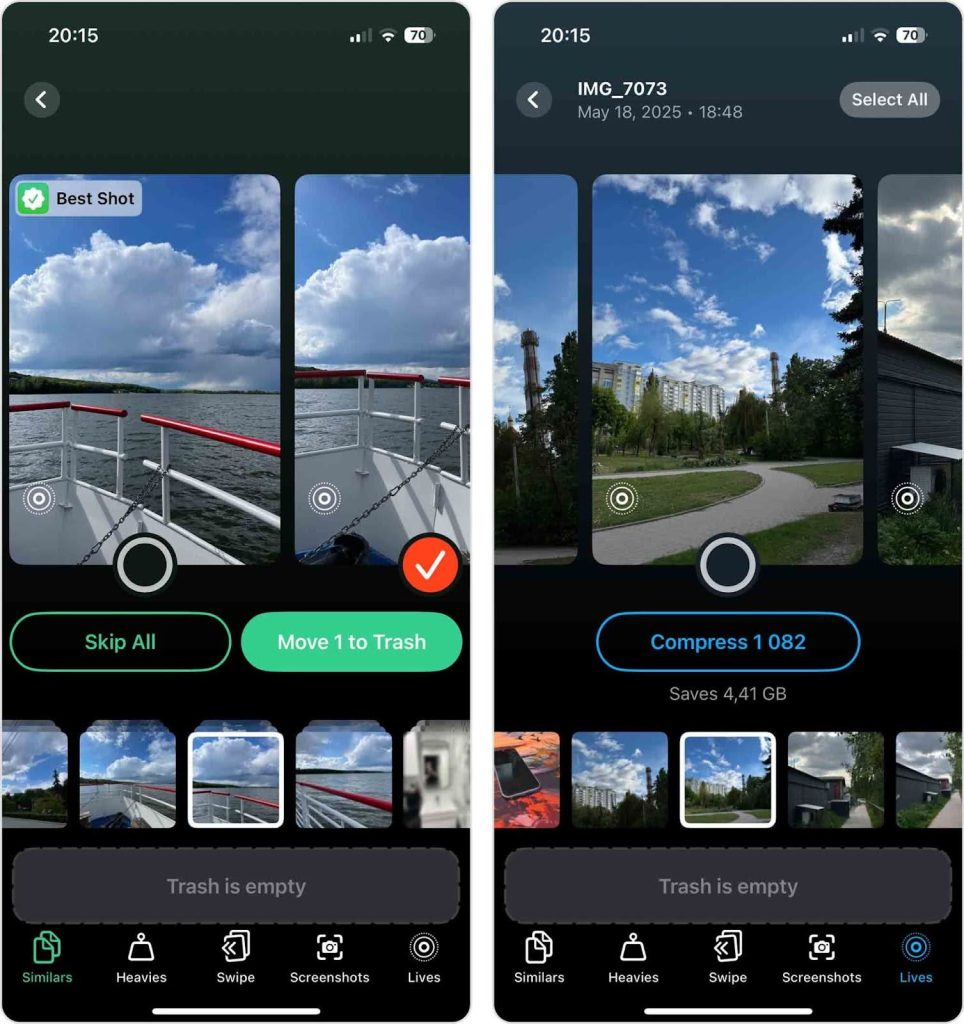
In addition to duplicates, it also lets you:
- Convert Live Photos into still images to save space
- Sort your gallery by file size, so you can quickly find and delete the largest files (a feature the native Photos app doesn’t provide)
- Review similar photos in batches, making it easier to keep only the best versions
If you have moved files from Linux to iPhone, this tool will help you clean up the mess or make room for new files without needing to go through thousands of photos manually.
Conclusion
Transferring files from Linux to your iPhone might take a bit more effort compared to other operating systems, but with the right approach, it’s entirely manageable – and even simple. Whether you’re using a lightweight HTTP server, a WebDAV connection, or syncing through cloud storage, the key is knowing which method fits your setup.
That’s exactly why we laid out these instructions the way we did. The first method requires almost no setup at all and is perfect for quick transfers. The others offer more control and flexibility, especially for users who need repeated or remote access. Each solution is tailored for Linux environments where you’re working from the terminal – but if you’re running a desktop distribution with a GUI, you can always fall back on browser-based cloud services like iCloud or Google Drive, which is why we didn’t focus on those here.
Whichever route you take, you now have a clear and reliable way to move files from Linux to iPhone, without relying on guesswork or outdated tools.
Thomas Hyde
Related posts
1 Comment
Leave a Reply Cancel reply
Popular Articles
Best Linux Distros for Developers and Programmers as of 2025
Linux might not be the preferred operating system of most regular users, but it’s definitely the go-to choice for the majority of developers and programmers. While other operating systems can also get the job done pretty well, Linux is a more specialized OS that was…
How to Install Pip on Ubuntu Linux
If you are a fan of using Python programming language, you can make your life easier by using Python Pip. It is a package management utility that allows you to install and manage Python software packages easily. Ubuntu doesn’t come with pre-installed Pip, but here…



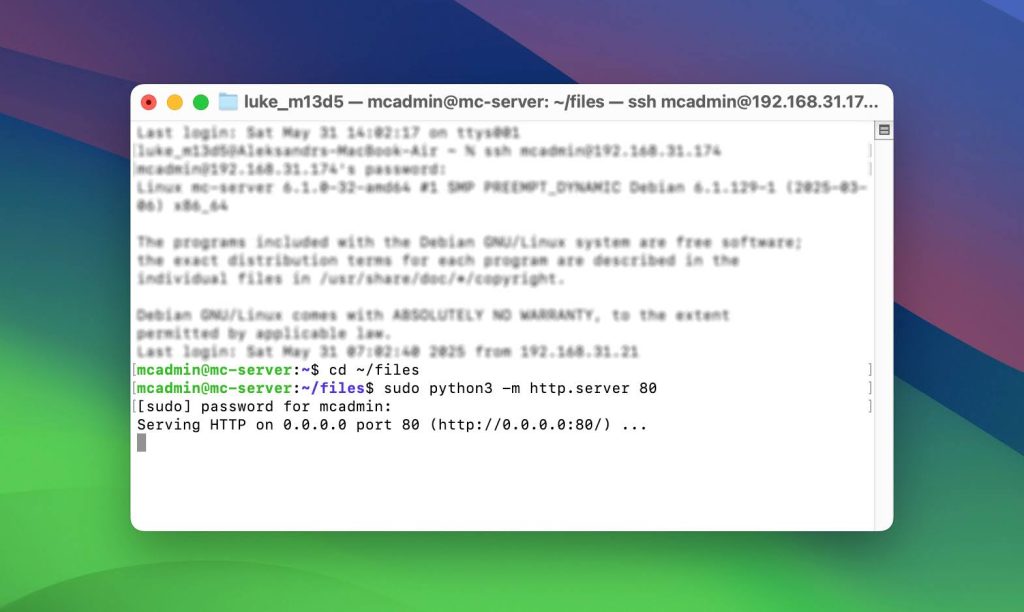
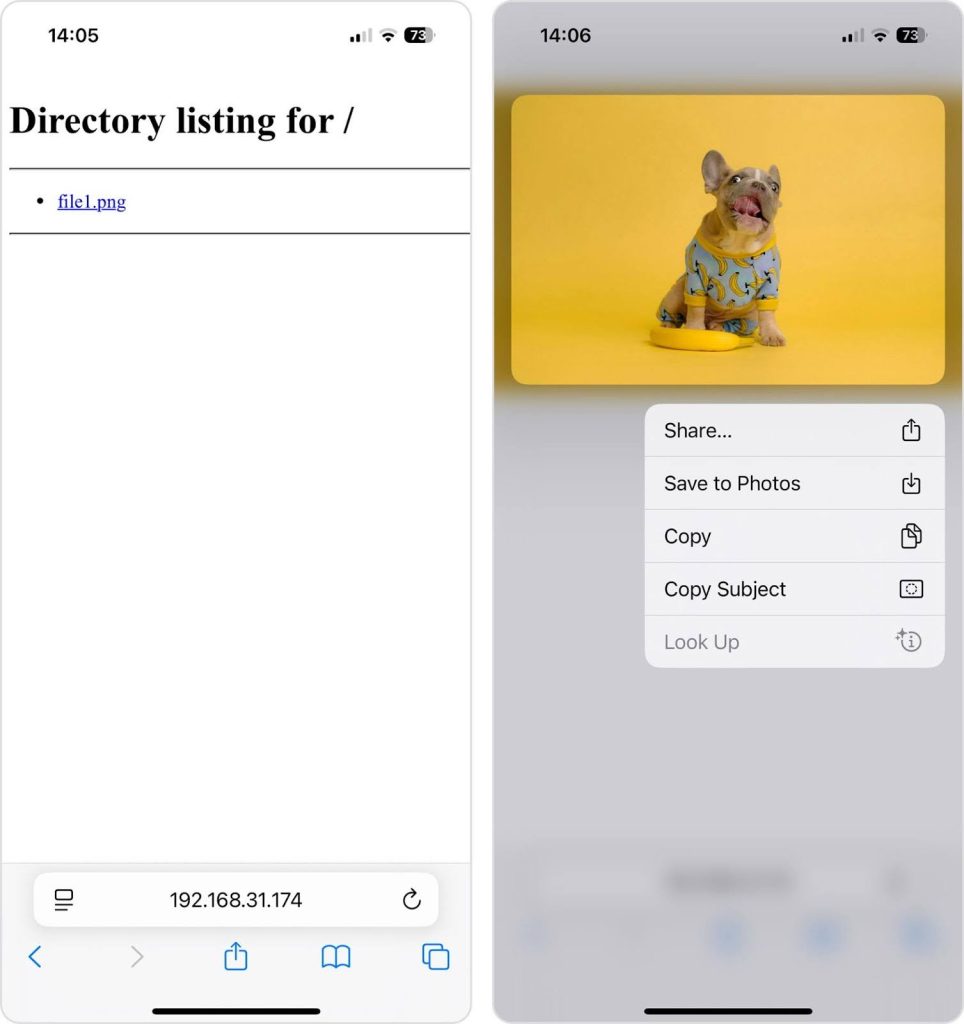
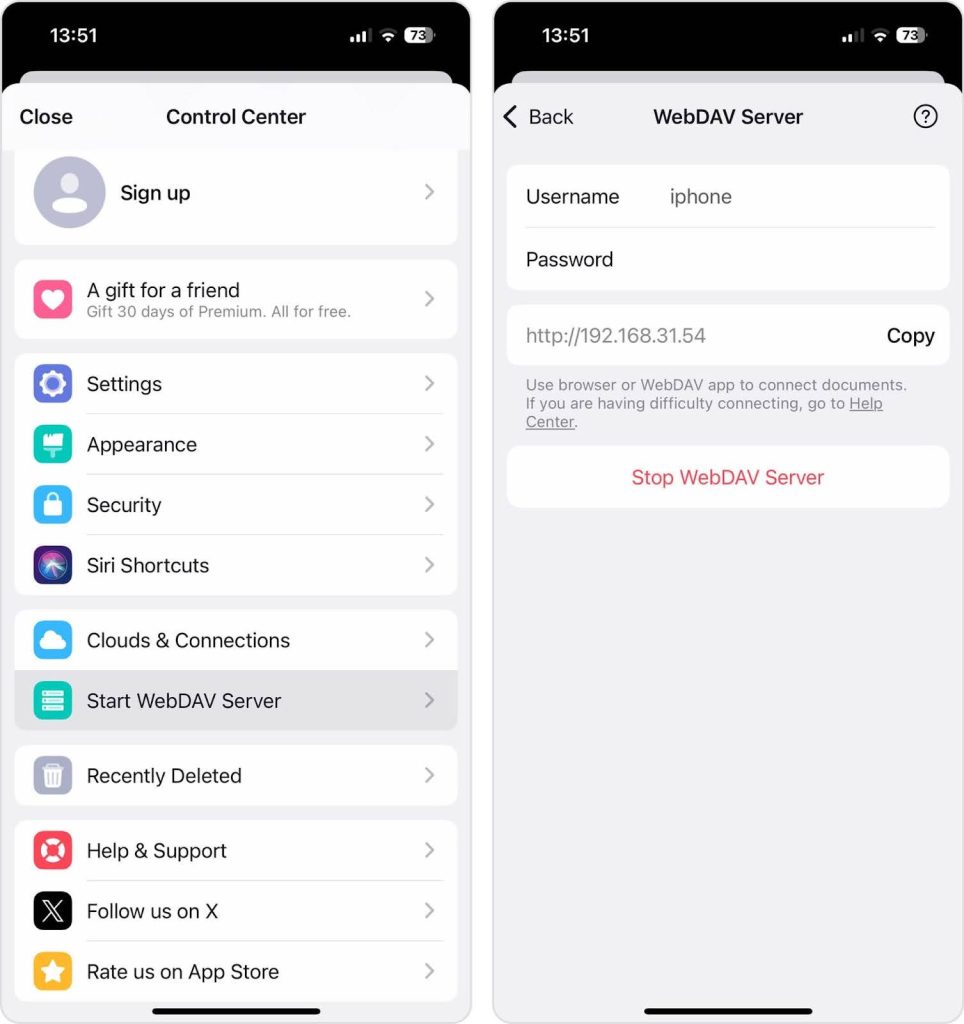
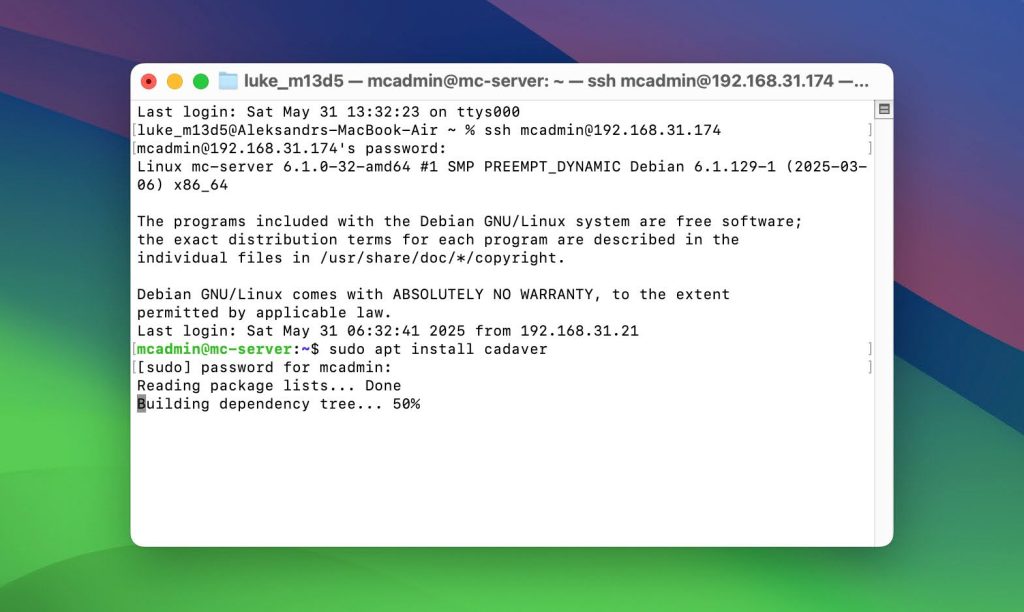
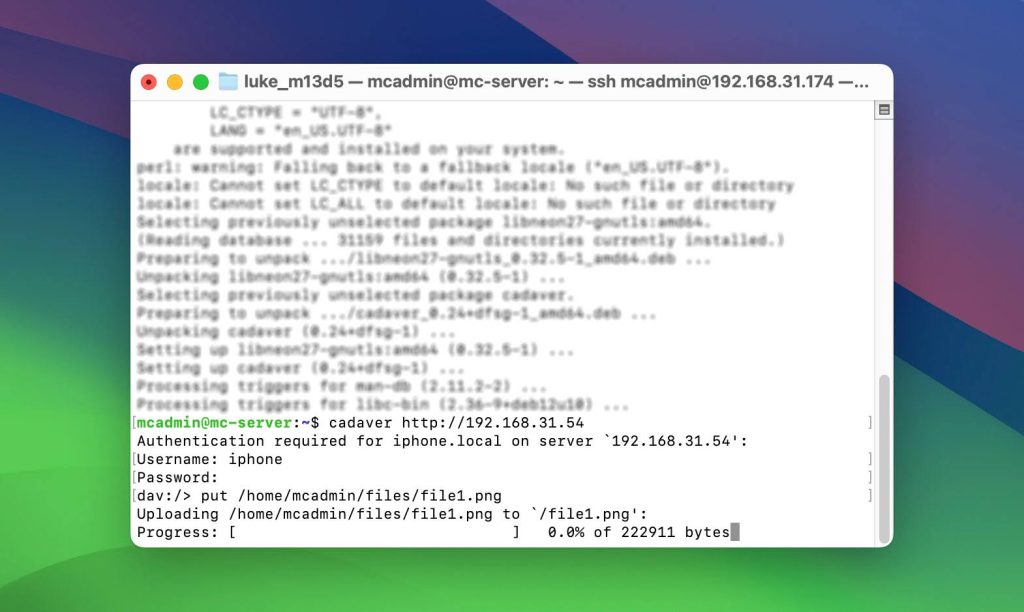
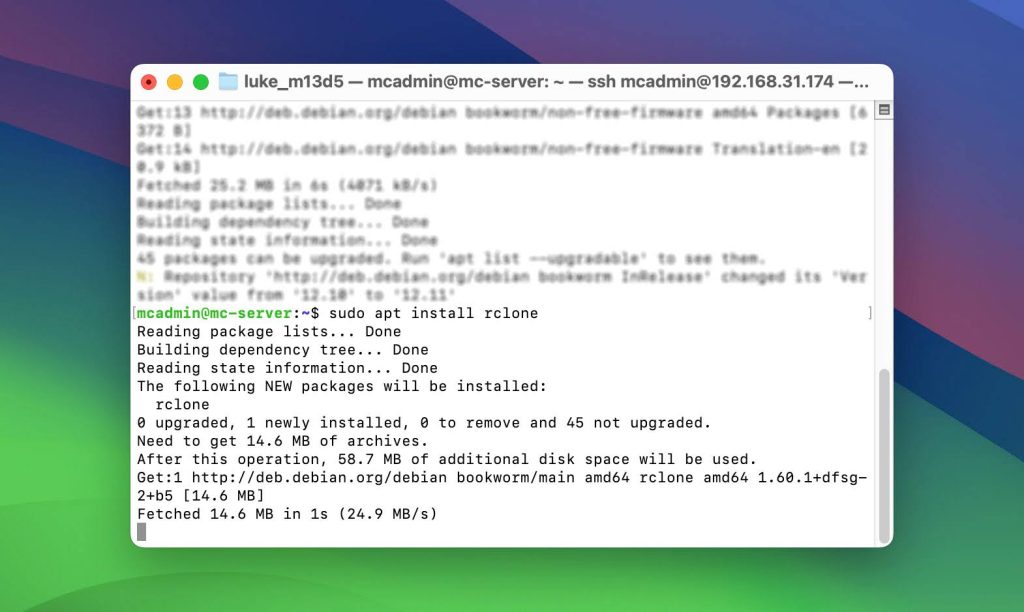

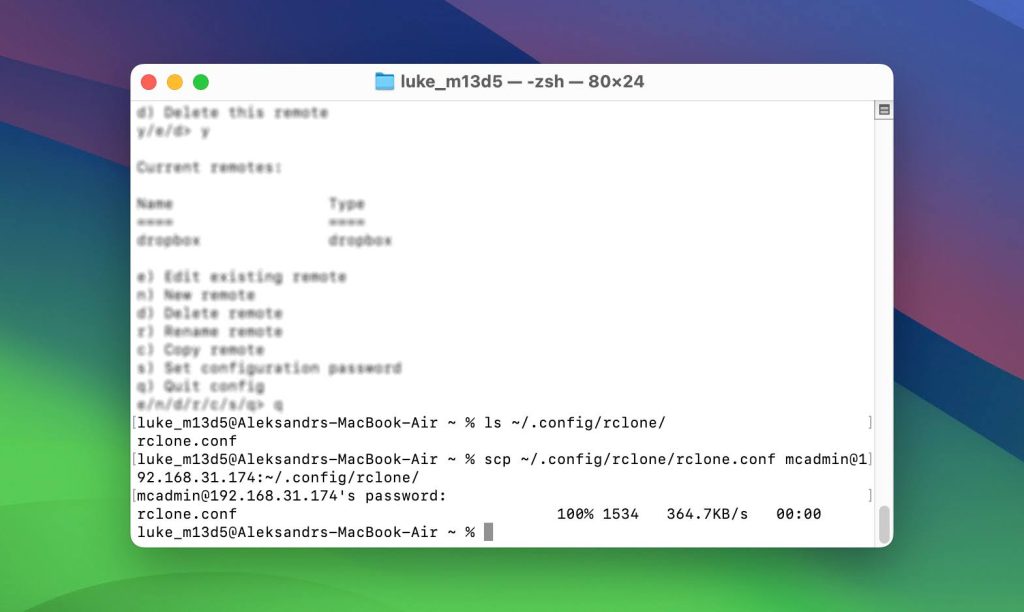
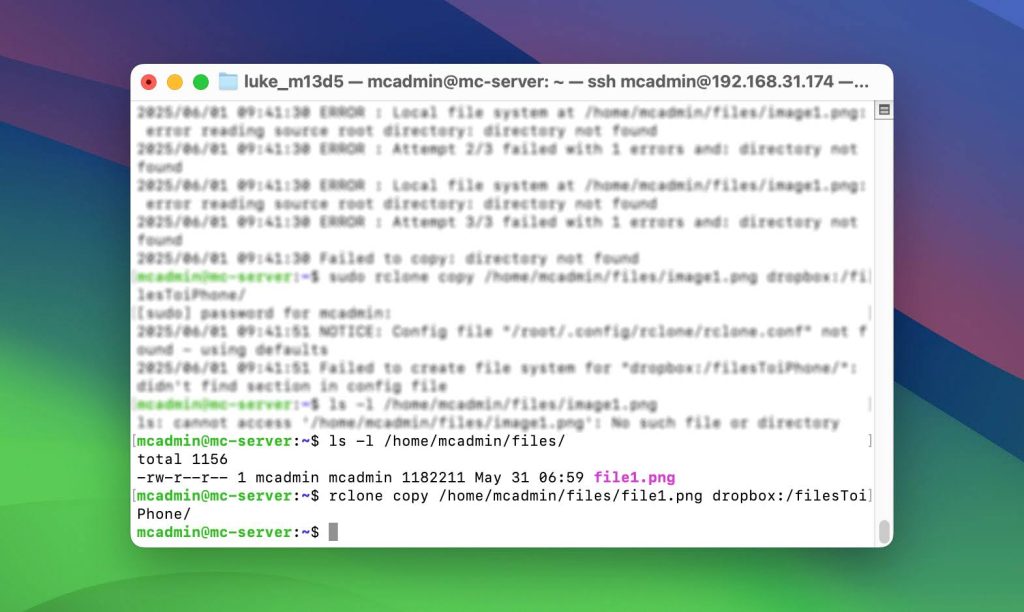
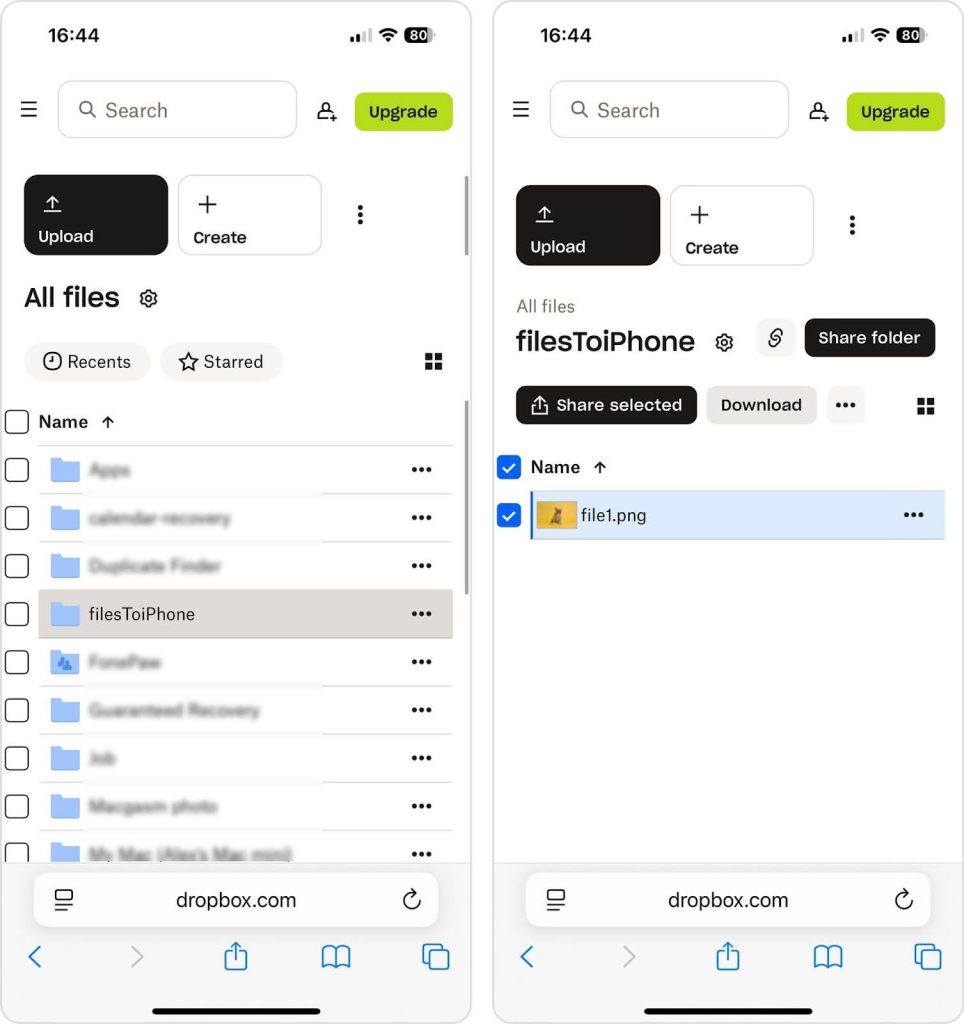
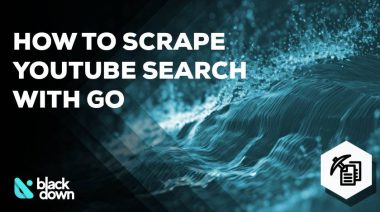

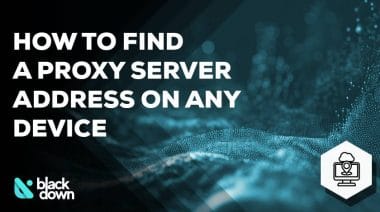






I wanted to take a moment to commend you on the outstanding quality of your blog. Your dedication to excellence is evident in every aspect of your writing. Truly impressive!