Linux is an operating system that was originally designed for programmers and that still remains its target audience to this day. However, in recent years developers have made great efforts to make Linux more user-friendly and a viable alternative to all-purpose operating systems like Windows and macOS. While a lot of distros can be pretty difficult to wrap your head around, there are also more than a few that are quite easy to learn.
These days, you can find distros aimed at system administrators, gamers, and even kids so it’s clear that Linux has something to offer to everybody. Naturally, there’s also a category of Linux distros that are perfect for beginners and that’s the category we’re going to focus on in this article. Whether you want to fully switch from your current OS or are just curious about what the OS has to offer, one of the Linux distros for beginners listed below might be exactly what you were looking for.
1. Linux Mint
- Great for transitioning from Windows or macOS
- Three user-friendly desktops to choose from
- Lets you restore your OS to a previous instance
If you’re switching from Windows and want to make the transition as smooth as possible, we wholeheartedly recommend checking out Linux Mint. Not only is this one of the most user-friendly distros around, but it also features a user interface that looks remarkably similar to that of Microsoft’s operating system. Linux Mint is based on Ubuntu, a good distro for beginners in and of itself, so you can expect it to be very stable and ready to use right out of the box without requiring a whole lot of configuration on your part.
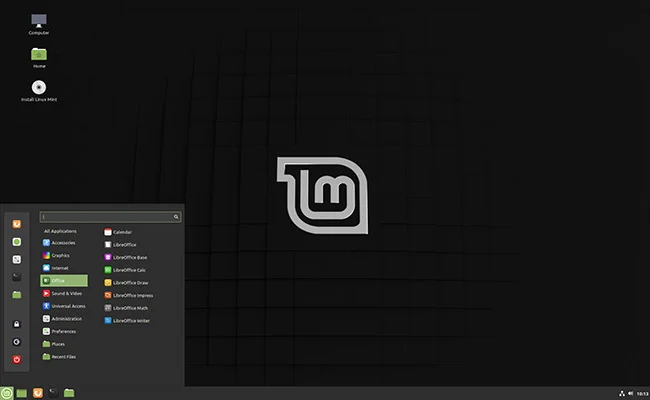
Linux Mint comes in three versions, each featuring a different desktop environment. Namely, you’ve got MATE, Xfce, and Cinnamon. Each IDE looks a bit different than the other ones and will give you access to specific customization options. Cinnamon is currently the most popular one but you should choose the one that looks the most appealing to you if you plan to stick with Linux Mint for the long haul. You can find 64-bit and 32-bit versions for each of the three flavors, with each disk image taking up about the same about of space. Roughly 2 GB. If you want to know more about each version you can check out my review of Linux Mint where I thoroughly analyzed them.
One of the most appealing things about Linux Mint is the fact that the distro requires next to no maintenance. The developers are very careful when it comes to releasing updates so you generally don’t have to worry about installing drivers and basic applications because most of what you need will be available right off the bat. Naturally, you can install additional packages if you want to, and there are certainly plenty to choose from in the Linux Mint repository. The distro also comes with a built-in failsafe mechanism known as Timeshift, which allows you to revert your OS to a previous instance, similar to the restore feature found in Windows 7.
Minimum system requirements:
- Unspecified 32-bit or 64-bit CPU
- 1GB of RAM (2GB recommended)
- 15GB of storage (20GB recommended)
Latest stable version: 19.3
2. Ubuntu
- Excellent long-term support
- Very intuitive user interface
- Plenty of lightweight spin-offs like Lubuntu and Linux Lite
Even if you don’t know a lot about Linux chances are you at least heard about Ubuntu. This is overall the most popular Linux distribution on the market and an excellent choice for beginners. It’s probably not a stretch to say that Ubuntu is one of the main reasons why Linux gained so much popularity over the past decade or so. The distro is extremely versatile, as evidenced by the fact that its userbase is comprised of everything ranging from complete newbies to highly experienced coders and everything in between.
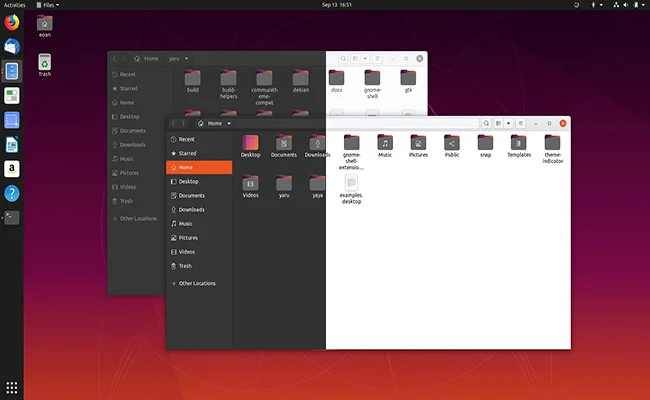
A lot of people think you need knowledge of terminal commands in order to use Linux but that’s not really the case with Ubuntu. The distro comes equipped with a desktop environment known as Gnome 3 which provides you with the same functionality as any other operating system. Gnome 3 doesn’t look all that similar to the interface you’re used to if you’re running Windows or macOS, so you may need a little time to adjust. That said, mastering Gnome 3 is definitely not a chore because Ubuntu’s desktop environment is very intuitive and easy to work with once you get the hang of it.
If you’re switching from a different operating system you’ll be happy to know that Ubuntu has simple step-by-step guides on how to burn the OS on a DVD or USB stick for both Windows and macOS users. Since Ubuntu has fairly high system requirements it probably won’t work on older machines, however, you can find plenty of lightweight Linux distros based on Ubuntu that are much less demanding. Lubuntu, Linux Lite, and Ubuntu MATE are just a few noteworthy examples.
Minimum system requirements:
- 2 GHz dual-core CPU or better
- 4GB of RAM
- 25GB of storage
Latest stable version: 20.04 LTS
3. Elementary OS
- One of the best-looking distros on the market
- Unique desktop environment
- Great for transitioning from Windows or macOS
A good portion of the best Linux distros for beginners features the same desktop environments, which is very helpful if you’re still browsing around and don’t want to have to learn a new IDE every time you switch distros. But sometimes an entirely fresh look can be very appealing as well and if that’s what you’re into, you’ll love what Elementary OS has to offer. Elementary OS is often called the best looking distro on the market thanks to its proprietary desktop environment known as Pantheon. Though based on Gnome and somewhat reminiscent of macOS’s interface, the IDE still manages to look very unique.
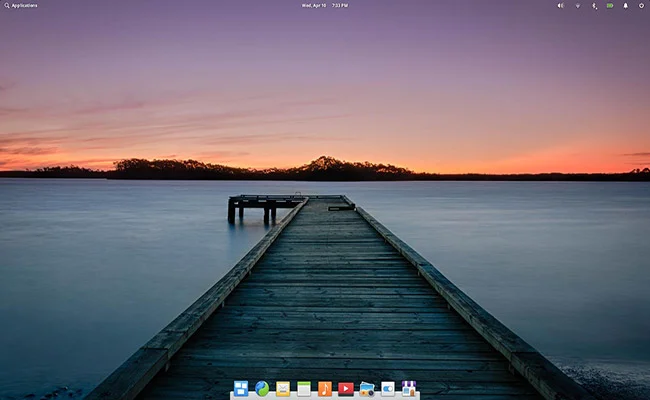
Elementary OS doesn’t come bundled with as many applications as other distros but that’s not really a major drawback. You do get a browser, an email client, and a small selection of other useful utilities. If you want to download more tools you can use the AppCenter in order to get everything you need. The AppCenter features a mix of free and paid tools, the latter of which has been designed specifically for Elementary OS. Of course, you can just as easily stick to the free apps too.
But since we’re talking about paid software, you be surprised to find that Elementary OS doesn’t appear to be free when you visit the official website. A few years back the developers of Elementary OS have decided to implement a pay-what-you-want model for their software, which sparked more than a few controversies. But while the devs do their best to encourage users to pay for the distro, you don’t actually have to if you don’t want to. If you want to get the distro for free, simply type in $0 in the donation box and the download link will become instantly available.
Minimum system requirements:
- Intel i3 or equivalent dual-core 64-bit CPU
- 4GB of RAM
- 15GB of storage (SSD recommended)
Latest stable version: 5.1
4. Zorin OS
- A great alternative to Windows and macOS
- Very flexible, with many variants to choose from
- Perfect for educational purposes
Zorin OS is a great Linux distro for novices that promises to be the perfect alternative to Windows or macOS. The distribution is in many ways similar to Elementary OS and uses both Ubuntu and Debian as its bases. While it doesn’t feature an entirely custom desktop environment, Zorin OS uses a heavily modified version of Gnome that looks crisp and feels very intuitive. That said, there are a couple of other desktop layouts to choose from, including Xfce for those running older systems along with an IDE that looks almost identical to that of macOS.
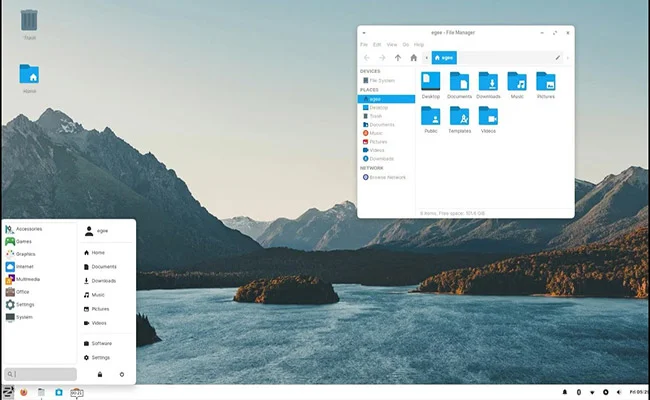
Zorin OS comes in four different variants, each designed for a different type of user. Just as its name indicates, the Ultimate edition comes with everything the distro has to offer, complete with business and media apps, games, various desktop layouts, the LibreOffice suite, and more. Meanwhile, the Core edition is a lighter version that features fewer pre-installed apps and layouts while the Lite version only includes a few essential utilities and runs on Xfce.
The last variant is known as Zorin OS Education and is meant to be used by teachers and students. Zorin OS Education is pretty similar to the core version but comes with the Xfce IDE instead of the custom one and includes hand-picked educational apps and games. It also comes with coding and science teaching tools, classroom management control, utilities that can be used to teach students everything from coding to engineering, and so much more. If you’re a teacher or a parent looking for some good Linux distros for kids, Zorin OS Education is definitely worth checking out.
Minimum system requirements:
- Single-core 700 Mhz CPU or better (Lite edition)/1 GHz Dual-core 64-bit CPU (all other variants)
- 512MB of RAM (Lite edition)/2GB of RAM (all other variants)
- 8GB of storage (Lite edition)/10GB (Core & Education)/20GB (Ultimate)
Latest stable version: 15.2
5. Solus
- Great looking distro built from scratch
- Feels familiar if you’re a Windows user
- Comes bundled with a lot of useful applications
Solus is a very interesting project that doesn’t use any existing distro as its base, which is fairly unusual. Instead of modifying existing distributions like Ubuntu or Debian, the developers of Solus dedicated to creating something entirely new. Given the popularity of Solus, it’s safe to say that they made the right choice. The distro looks somewhat reminiscent of Windows in its default form but, as it’s usually the case with these types of distros, there are a few different desktop environments you can choose from.
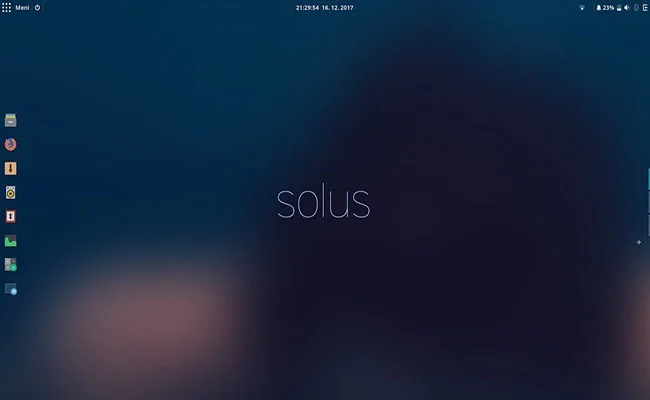
If you’re already familiar with Linux, you may want to go for the Gnome edition or the MATE variant for something a bit more lightweight. If you’re looking for something entirely fresh, however, we recommend getting the Budgie edition. Budgie is a feature-rich IDE created specifically for Solus and it looks absolutely gorgeous. The desktop environment is easily customizable thanks to the Budgie Desktop Settings app while the Raven app acts sort of like an all-in-one control center from where you can control media playback, manage notifications, sound devices, and more.
Solus comes bundled with some useful software like Mozilla Firefox, Rhythmbox, Thunderbird, the Files app, and a few other things. There’s not that much pre-installed software compared to other Linux distros for beginners but you can download everything else you need from the Software Center. Solus works perfectly out of the box and can be used for pretty much anything, including gaming. Just make sure to download the Linux Steam Integration in order to avoid potential compatibility issues if you’re planning to play Steam games on Solus.
Minimum system requirements:
- 64-bit Intel or AMD CPU
- 2GB of RAM
- 10GB of storage
Latest stable version: 4.1
6. Manjaro
- The most user-friendly distros based on Arch
- Very useful automatic hardware detection tool
- Requires next to no configuration
Any Linux veteran will immediately scoff at the notion that anything related to Arch Linux could be considered beginner-friendly. For the most part, they would be right as Arch does indeed have a rather steep learning curve. However, Manjaro is somewhat of an exception. Even though the distro is based on Arch, it’s not a DYI type of OS where you install the basic building blocks and then customize everything else. Like every other entry on this list, Manjaro is a fully-featured Linux distro that gives you everything you need out of the box and requires little configuration.

Manjaro prides itself on being as easy to work with as other operating systems and offers an installer that’s equally intuitive. There are a few different variants you can try depending on what type of desktop environment you like best. You’ve got staples like Xfce and Gnome along with KDE Plasma and even an Architect edition. Architect is exactly what you would expect from an Arch-based distro so we wouldn’t recommend picking that unless you know what you’re doing since it comes with little else aside from a command-line terminal.
As far as applications are concerned, there are literally thousands to choose from in the Software Center. A few of the basic ones like LibreOffice come pre-installed and you can grab everything else you need by browsing the repository. You can also install loads of Windows programs by using compatibility software such as Wine, Play on Linux, or Proton. Among other features, Manjaro comes with a hardware detection tool that can be configured to automatically detect and install drivers for any new piece of hardware you add to your computer.
Minimum system requirements:
- 1 GHz CPU or better
- 1GB of RAM
- 30GB of storage
Latest stable version: 20.0.3
7. Peppermint
- Looks and functions a lot like Windows
- Great tutorials on how to get started with the OS
- Very low system requirements
Peppermint is another popular Linux distro for beginners who are thinking about switching over from Windows. The OS is based on Ubuntu and comes equipped with a modified version of LXDE (Lightweight X11 Desktop Environment). According to the developers, they chose this interface because “it stays out of your way and lets you go about your business.” Having said that, Peppermint’s desktop environment does borrow certain elements from Xfce as well, so you can look at it as a hybrid between the two IDEs, both of which are known for being highly responsive and easy to work with.

Speaking of things that are easy to work with, downloading, installing, and configuring the operating system is an absolute joy for beginners. This is thanks to the incredibly detailed guide created by the developers, which you can find on the official website. The guide not only gives you step-by-step instructions on how to get started with the distro but also explains a lot of basic concepts that most tech-savvy users take for granted. Things like the difference between 32-bit and 64-bit systems or the quickest way to create a bootable USB drive, to name just a couple of examples.
Even though Peppermint comes bundled with a nice selection of applications, you’ll probably want to install some additional ones sooner or later. You will be able to do so using two different methods. The first is one we’ve already mentioned earlier – the Software Manager. This is a tool developed by the folks over at Linux Mint and makes installing new applications a breeze. Everything is neatly organized by category, there’s a search bar and even an “Editors’ Picks” section. The other method of installing applications comes in the form of the Synaptic Package Manager. This tool is more technical in nature and is usually the preferred method for Linux veterans. If you’re not comfortable with this type of tool, we recommend sticking with the user-friendly Software Manager instead.
Minimum system requirements:
- Intel x86 CPU (64-bit or AMD equivalent recommended)
- 512MB of RAM (1GB recommended)
- 4GB of storage
Latest stable version: Peppermint 10
8. Fedora
- Lots of variants to choose from
- Great for educational purposes
- Very stable, with long-term support
Fedora is a very popular Linux distro sponsored by Red Hat Inc., the same company behind the highly acclaimed Red Hat Enterprise Linux (RHEL). Since RHEL system administrators are always in demand, you can use Fedora to familiarize yourself with Red Hat, as a whole, and perhaps become a sysadmin or a developer one day. But if that doesn’t sound like your cup of tea don’t worry because Fedora is a very versatile distro that can be used for a wide variety of other purposes.

Fedora is available in five different editions and there are a few additional variants known as Spins. Main editions like Fedora Server or Fedora Workstation aren’t targeted at beginners, however, most of the Spins are very user-friendly. Each Spin comes with a different desktop environment and slightly different features so it’s up to you to decide which flavor best suits your needs. For instance, if you’re looking for a sleek and modern OS we recommend going with KDE Plasma or Cinnamon. Meanwhile, Spins like LXDE and LXQT are very lightweight and the SOAS (Sugar on a Stick) is ideal for educational purposes. There’s truly something for everybody here.
Since each of the many Fedora Spins comes bundled with different applications and features, it’s worth doing a bit of research before making a final decision. Luckily, the official website has plenty of detailed information about all the different versions. Given that this article is all about beginner-friendly Linux distros, we think you’ll find Fedora Cinnamon to be the easiest to work with. Cinnamon provides a traditional desktop experience and comes with a layout that looks very similar to that of Windows. There are also plenty of pre-installed applications like web browsers such as Mozilla Firefox, messaging clients, email clients, multimedia players, the ever-present LibreOffice suite, and many more.
Minimum system requirements:
- 1 GHz CPU (2 GHz dual-core recommended)
- 2GB of RAM
- 15GB of storage
Latest stable version: Fedora 32
9. GeckoLinux
- A more user-friendly version of OpenSUSE
- Six different desktops to choose from
- Comes with the YaST package manager
GeckoLinux is an openSUSE-based distro that takes everything we like about its source of inspiration and makes it a bit more accessible to new users. While openSUSE is one of the best Linux distro for programmers, it can seem just a tad too difficult for beginners. There are a few other good alternatives for newbies out there but GeckoLinux takes the cake thanks to the fact that it offers customized editions optimized for various desktop environments along with plenty of useful applications to help you get started off on the right foot.
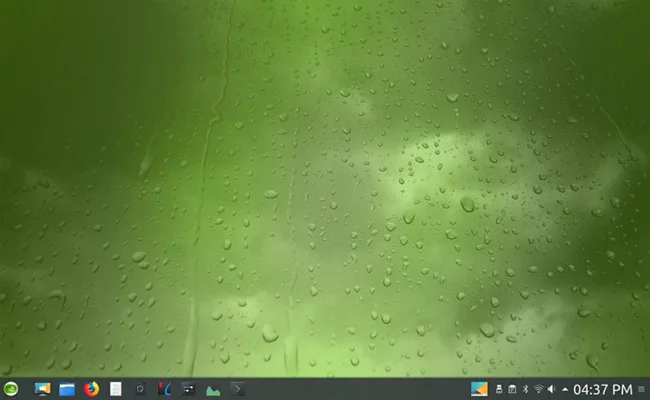
Just like openSUSE, GeckoLinux offers both static and rolling releases. If you don’t like updating your operating system very often make sure to grab the static version. If you’re always on the lookout for the newest technologies and integrations, on the other hand, the rolling variant is for you. Both types work with all available desktop environments. Speaking of which, you’re definitely spoiled for choice here as you can pick between Cinnamon, Xfce, Gnome, Plasma, MATE, and LXQT as your desktop environment. In addition, there’s also a barebones edition, though that one is not really aimed at beginners.
Even though GeckoLinux tries to differentiate itself from OpenSUSE as best as it can, it does still include many of its staple features, which is ultimately for the best in our opinion. One of these features is the YaST package manager, which provides users with a painless way of installing software packages, configuring important system settings, updating the distro to the latest version, and more. But since GeckoLinux is a more user-friendly version of OpenSUSE, you might not need to use YaST too often because the distro includes a lot of applications right off the bat, including media codecs and a web browser.
Minimum system requirements:
- 6 GHz CPU or better (64-bit recommended)
- 1GB of RAM
- 5GB of storage
Latest stable version: 150.180616
10. PCLinuxOS
- Not based on other distros
- Focused on functionality
- Very low system requirements
Last but not least we have PCLinuxOS, a user-friendly and straightforward distro created from scratch. The distro focuses primarily on functionality and ease of use so it doesn’t come with as many bells and whistles as some of the other entries on this list. But sometimes simpler is better and that goes double if you’re looking for a good Linux distro for beginners, which is exactly what you’re getting here. The best part is that you don’t even have to install it on your computer because PCLinuxOS can be booted directly from a live CD, DVD, or USB drive.

As far as the desktop environments are concerned, you have a couple of options at your disposal, including KDE Plasma, MATE, and Xfce. KDE Plasma is arguably the best looking one but it’s also more technical in nature so go for one of the other two if you want to keep things as simple as possible. Speaking of simplicity, PCLinuxOS uses the APT package manager paired with the Synaptic GUI frontend in order to make software installation as intuitive as possible.
PCLinuxOS has over 12,000 software packages in its repository but you probably won’t feel the need to install most of them because the distro comes bundled with quite a few applications. For starters, there’s a full suite of internet tools that includes a web browser, email client, chat client, blogging tools, and more. Then, you also have multimedia players, productivity tools, and even a couple of games to keep you busy.
Minimum system requirements:
- Any Intel or AMD x86_64 CPU
- 512MB of RAM (2GB recommended)
- 12GB of storage (20+ recommended for full setup)
Latest stable version: 2020.01
Honorable Mentions
While our main list includes plenty of great Linux distros for beginners, we think it doesn’t hurt to have even more options at your disposal If you’re looking for a few more good alternatives we recommend also checking out some of the following distros:
A Few Tips for Beginners Looking to Switch to Linux
Since most of us rely so much on our computers, it can be a bit scary to get out of your comfort zone and switch to an entirely new operating system. But even though we all like familiarly, it can be very exciting to try out something new every once in a while. So what’s the best way of going about it? Well, there are a few simple things that can make things a lot easier for you.
Looks Aren’t Everything but They are Important
Looks aren’t everything and functionality should generally come first but let’s be honest, it’s pretty hard to enjoy an operating system if you don’t like how it looks. As I’m sure you’ve already noticed by now, there are a handful of desktop environments that are used by most distros, such as Gnome, MATE or Xfce. It’s definitely not a bad idea to go with one of the most popular ones because it will make things easier for you if you plan to switch to a different distro afterward. But if you’re an adventurer, there are also quite a few distros with unique KDEs you can try, such as Solus or Elementary OS.
Keeping Things Familiar
If you’re looking to make the transition to Linux as smooth as possible we recommend choosing a distro that looks and functions similar to the operating system you’re already used to. Nowadays, there are plenty of Linux distros for beginners that were designed to resemble either Windows or macOS. Or both in some cases. We’ve already mentioned a few examples like Linux Mint, Peppermint, Zorin OS, and Elementary OS, all of which should feel immediately familiar even if you haven’t used them before.
Certain Distros are Best Avoided
While there are plenty of beginner-friendly distros these days, most of them are still mainly targeted at coders. Learning your way around such a distribution can be a very valuable skill but the hassle isn’t worth it if all you need is a standard desktop experience. Usually, you can tell that a distro isn’t beginner-friendly if it doesn’t come bundled with a desktop environment and instead requires users to work via a command-line terminal. So again, looks are pretty important in the case of Linux. If a distro looks nice and well-polished, chances are good that it’s going to be user-friendly.
The Magic of Dual Booting and Live Disk Images
The best thing about switching to a different operating system is that you don’t have to stop using your current one. Thanks to dual-booting, you can install Linux on your machine and switch over to Windows or macOS with ease whenever you feel like it. Or, even better, you can download a live version of your favorite distro and run it directly from a CD or USB drive, without having to install anything locally. Combine this with the fact that most distros are free, and you’ve got an operating system that comes with next to no risks and requires very little commitment on your part.
Final Thoughts
Linux used to be considered the strange nerdy kid at the party but that stereotypical image is more than a little outdated these days. Sure, a large portion of Linux’s user base continues to be comprised of programmers and that’s something that’s probably not going to change anytime soon. However, more and more casual users are now picking the operating system over other alternatives just because they like what it has to offer. And who can blame them?
In addition to offering distros for all types of users, Linux is also (usually) free and open source. The same goes for most of the applications and tools available for the OS. When you also take into consideration the fact that you don’t even have to install it in order to use it, it becomes obvious why Linux is such an appealing operating system for an increasingly high number of people, including a lot of beginners.
Jason Moth
Related posts
1 Comment
Leave a Reply Cancel reply
Popular Articles
Best Linux Distros for Developers and Programmers as of 2025
Linux might not be the preferred operating system of most regular users, but it’s definitely the go-to choice for the majority of developers and programmers. While other operating systems can also get the job done pretty well, Linux is a more specialized OS that was…
How to Install Pip on Ubuntu Linux
If you are a fan of using Python programming language, you can make your life easier by using Python Pip. It is a package management utility that allows you to install and manage Python software packages easily. Ubuntu doesn’t come with pre-installed Pip, but here…
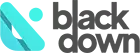











This article provides insightful perspectives and valuable information. It’s impressive how effectively the content addresses key points. For anyone looking to enhance their understanding or find more resources, checking out Google’s tools and services could be beneficial. google remains a leading resource for comprehensive searches, data analytics, and productivity solutions. The detailed explanations and expert opinions presented here align well with Google’s innovative approach to information and technology. Great job in delivering such a well-rounded piece!