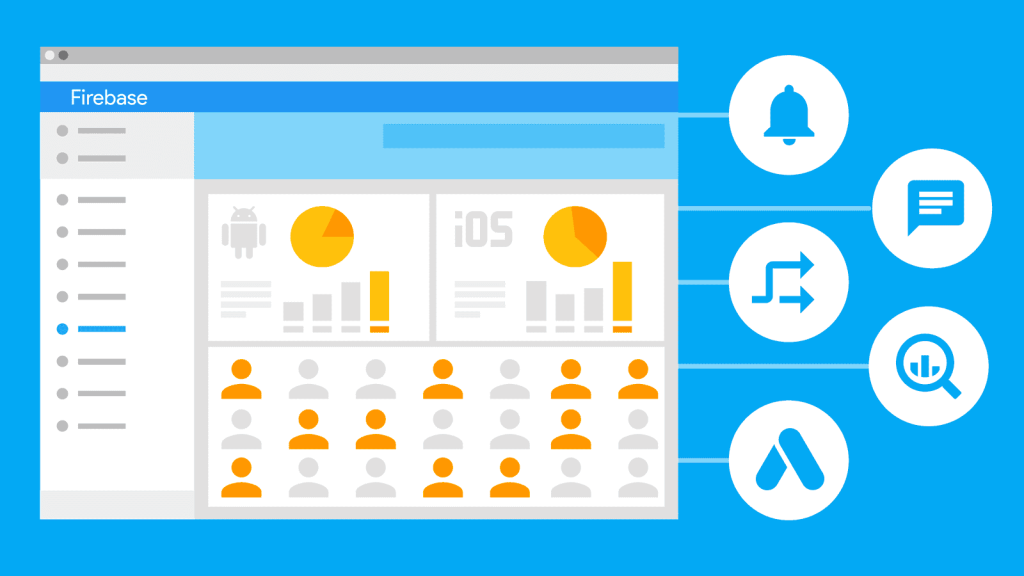Once your app is up and running, you start following different metrics, especially if you want to get more funds via investment to promote it. Without considering the importance of data analytics, your business may struggle to optimize apps and miss opportunities for long-term growth or even investment round. Therefore, integration of mobile app analytics is so important and allows you to track user engagement and providing you with reports in real time.
One of the most common and effective solutions for mobile app analytics is Firebase (free btw), a comprehensive app development platform backed by Google. It offers tools to track user behavior, monitor app performance, and enhance overall performance. When paired with Flutter, Google’s powerful UI toolkit for building native apps, Firebase becomes even more powerful. Its cross-platform capabilities enable developers to create mobile applications for both the iOS and Android operating systems with a single codebase.
Key Features of Firebase Analytics for Mobile App Analytics
With Firebase analytics you can understand how users interact with your app, session durations, demography and many more. After you create a list of KPIs (key performance indicators) for your app, you can set them app in Firebase for tracking, adjusting experiments and improving metrics of course. With real-time user tracking, you can monitor user interactions, such as purchasing, retention, clicks, and abandoned sessions. Work with your developers to set up custom events and build reports based on them, so you can see on which step conversions are dropping and how app features are used.
For behavior analytics you may consider more advanced tools later on. But for starters Firebase is a good source of user demographics and basic behavior insights, helping you categorize users based on location, device type, and engagement levels. Track source of your users alongside with their behavior so you can understand which traffic channel to use, which content to optimize, where you can improve retention and conversion rates.
Your tech team might also benefit from Firebase Crashlytics – another feature, that monitors the app, crash reports in real time and notifies you about stability issues. Especially if some reason for the app to crash starts causing more issues Crashlytics notifies you exactly about the cause and number of user affected. It’s easy to prioritize which issues to fix first based on this data and track enhancements.
Setting Up Firebase Analytics in Your Flutter App
This process involves several steps, including creating a Firebase project, installing necessary SDKs, and configuring Firebase Analytics to start collecting app insights.
Step 1: Creating a Firebase Project
Before signing up and creating project, make sure you use the right email and account, so you can later on invite colleagues working on the app.
To create a Firebase project for your Flutter mobile app analytics, follow these steps:
- Go to Firebase Console and sign in with your Google account.
- Click on “Create a project” and enter a unique project name that represents your app.
- While creating the project, make sure to enable Google Analytics.
Step 2: Installing Firebase SDK and integrating it with Flutter
The next step to enable Firebase Analytics in your Flutter app is to install the Firebase SDK and integrate it into your Flutter project. This ensures seamless communication between Firebase and your Flutter app. This step involves adding the required Firebase dependencies, configuring platform-specific settings, and initializing Firebase within your Flutter project.
To successfully install Firebase Software Development Kit (SDK) and integrate it with your next Flutter app, you can follow the instructions:
- Add Firebase to your Flutter app and run the following command to install the required Firebase dependencies: flutter pub add firebase_core firebase_analytics
- Once complete, rebuild your Fuller app by running this command flutter run
- After successful installation, you can access the firebase_analytics plugin by importing it in your Dart code by running this command import ‘package:firebase_analytics/firebase_analytics.dart’
- Finally, create an instance of Firebase Analytics, and you’re good to go!
Step 3: Configuring Firebase Analytics for Tracking User Behaviour
Once Firebase Analytics is installed and integrated with your Flutter app, the next step is to configure it.
- Enable automatic event tracking
- Set up and log custom events
- Set user properties
- Verify tracking in the Firebase console
Best Practices for Firebase Analytics Integration
Accurate data tracking is crucial to maximising the effectiveness of Firebase Analytics. Inconsistent event logging can lead to misleading information, resulting in ill-informed decision-making. For instance, when tracking in-app purchases, confirm that the revenue data aligns with actual transactions recorded in your payment system or In-App purchase reports. If you allow users to sign up, check your database record and sign up numbers in Firebase to make sure they align.
Moreover, analysing user behaviour to understand how users interact with the app can help you gain insights and optimise user experiences through well-designed user interfaces and an efficient user journey. For instance, if analytics reveal that users frequently abandon the payment step, you can optimise it by adding multiple payment options or simplify payment screen. Introducing new interfaces or smaller changes can be also tracked with the Firebase.
Furthermore, leveraging Firebase reports and dashboards presents essential metrics like user retention, session duration, and active users, helping businesses track growth trends. Finally, data privacy and compliance regulations such as GDPR and CCPA require companies to be transparent about data usage and ensure proper security measures.
How Firebase and Flutter Boost Mobile App Analytics for Startups
Since Firebase is a free tool, all startups can easily start collecting behavior data with it. It’s also easy to set up and integrate, but you should pay attention to KPIs setup: without defining correct events to track, not just sign ups and purchases, but previous pre-conversion steps, you will have less detailed funnel. Don’t forget to add events to new features you introduce – Firebase analytics helps to see if users are happy about new feature and how often they are used. Also even if you’re still working on new features, Crashlytics is an amazing monitoring tool that helps you to follow application issues and prioritize their fixes. Make sure to dedicate some time to data received via Firebase, coming to conclusions, assumption and next steps, which you can validate with the next batch of data from the very same tool.
Thomas Hyde
Related posts
Popular Articles
Best Linux Distros for Developers and Programmers as of 2025
Linux might not be the preferred operating system of most regular users, but it’s definitely the go-to choice for the majority of developers and programmers. While other operating systems can also get the job done pretty well, Linux is a more specialized OS that was…
How to Install Pip on Ubuntu Linux
If you are a fan of using Python programming language, you can make your life easier by using Python Pip. It is a package management utility that allows you to install and manage Python software packages easily. Ubuntu doesn’t come with pre-installed Pip, but here…