Most operating systems these days are meant to work hand in hand with modern hardware and Linux distros are no exception. But just because your old machine can no longer handle the hardware requirements of a modern OS, that doesn’t necessarily mean it’s time to throw it away. That’s because there are a lot of lightweight Linux distros out there that don’t eat up a lot of resources and therefore, work perfectly fine on pretty much any computer. Many of these distributions aren’t very old themselves but they have been specifically tweaked to run on what most people today would consider outdated hardware.
As you might imagine, there are a couple of drawbacks to using a lightweight distro. These operating systems don’t feature many of the scripts and wizards that you and I take for granted in 2024. As a result, you may need to install some additional programs in order to tailor the Linux distributions we’re going to talk about in this article to your specific needs. However, we think the hassle is worth it because with these distros you can essentially revive an old system and make it usable again. Alternatively, you can install a lightweight distro on a modern machine to free up additional system resources.
With that out of the way and in no particular order, let’s take a closer look at the best lightweight Linux distros of 2024.
1. Lubuntu
- Just like Ubuntu, but smaller
- Supports Ubuntu repository
- Suitable for both old and modern systems
Lubuntu is exactly what it sounds like, a lightweight version of Ubuntu. This distro takes the popular operating system and slims it down to its core essentials. You can expect most of the apps that come with regular Ubuntu but as part of a smaller package that doesn’t eat up nearly as many resources. Lubuntu comes with a PDF reader, multimedia players, office applications, an image editor, and more. The distro also features a built-in software center that allows you to download additional applications free of charge.
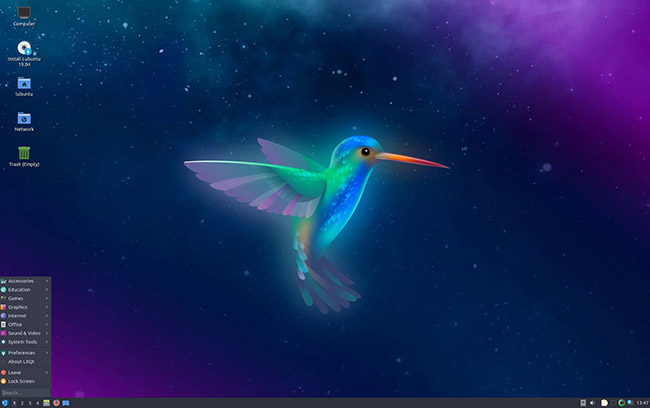
Lubuntu’s interface is based on LXQt, an open-source and lightweight desktop environment that requires far fewer resources than the Genome 3 environment found on regular Ubuntu. Despite that, the desktop still manages to look very modern thanks to the Arc theme and Papirus icons. The two work hand in hand to provide users with a clutter-free working environment that not only looks great but is also highly responsive. Lubuntu used to run on an LXDE desktop until late 2018 so the switch to the more modern environment is fairly recent.
A major advantage of Lubuntu is that it can be used just as effectively on both old and modern systems. By default, the distro replaces many staple Ubuntu apps with less resource-intensive alternatives to provide better compatibility with older hardware. At the same time, however, the operating system supports the Ubuntu software repository, giving users access to thousands of modern packages to play around with. Lubuntu can itself be considered a very modern distro considering it is based on Ubuntu 18.04 and Linux Kernel 5.00.
Lubuntu Minimum System Requirements:
- Pentium 4, Pentium M, AMD K8 CPU or newer
- 1 GB of RAM
Latest stable version: 19.10
2. Damn Small Linux
- Weighs only 50 MB
- Very modest system requirements
- Hasn’t been updated in a long time
True to its name, this lightweight Linux distro is incredibly small, coming in at only around 50 MB in size. While some of the other distros on this list can run without problems on fairly old systems, Damn Small Linux can be installed on completely ancient ones. The operating system was initially developed as an experiment and the goal was to see how many apps would fit onto a 50 MB live CD. However, over time the open-source project became something a lot bigger and more versatile that can now run directly from a CD or UBS drive, though it’s also possible to install it on a hard drive if needed. Perhaps even more interesting, DSL can even be booted from within a host operating system, including Windows-based ones.

Despite its small size, the distro comes equipped with a pretty impressive array of applications. A few notable examples include web browsers like Firefox and Netrik, a word processor called Ted, an image editor known as Xpaint, an email client, Windows managers, text editors, and even an AOL-based instant messaging client known as Naim. In other words, you’re getting pretty much all the basic apps you would expect from a regular operating system but without any of the clutter. If you want to make DSL a bit more versatile, you can use the MyDSL Extension Tool to add extra applications, games, themes, and more.
Damn Small Linux is a Debian-based operating system, however, it also includes applications that don’t usually come with that distro. The developers essentially created a version of Debian that was stripped down to its core essentials in order to make as much room as possible. Given DSL’s extremely small size, it’s pretty safe to say the idea worked well. The only real drawback of this lightweight Linux distro is that is hasn’t been updated in many years, as the lead developer went to work on a different project. But if you don’t mind working with an old operating system, we wholeheartedly recommend checking out Damn Small Linux.
Damn Small Linux Minimum System Requirements:
- i486DX Intel CPU or equivalent
- 16 MB of RAM
Latest stable version: 4.4.10
3. TinyCore
- Available in three different flavors
- The lightest version only weighs 11 MB
- Needs additional apps to become a complete operating system
TinyCore is quite possibly the most lightweight Linux distro currently available. This is the follow-up project of Robert Shingledecker, the developer who also brought us Damn Small Linux a while back. Unlike DSL, TinyCore is available in three different versions, each with its own features and system requirements. It’s worth noting that regardless of which variant you choose, you won’t get a complete operating system right off the bat. Just as its name indicates, this is merely the core of an OS, which you can then build upon by installing additional applications and extensions on top.
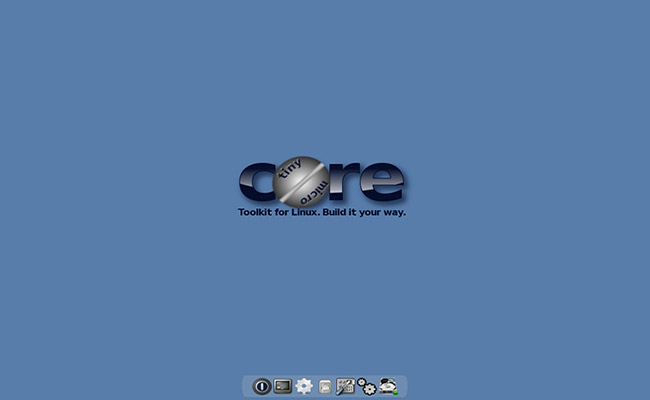
The first variant is known simply as Core and is the smallest of the three. Core weighs in at only 11 MB and doesn’t include much beyond a command-line interface and a few command-line tools to help you get started. Core is recommended for advanced users but if you’re a novice you can check out TinyCore instead. This version comes in at 16 MB and includes not just a command-line interface but also two types of graphical desktop environments to choose from – FLTK and FLWM. Meanwhile, the third variant, CorePlus, is quite a bit bigger at 106 MB but comes with a handful of useful tools like wireless support, non-US keyboard support, remastering tool, various window managers, and more.
CorePlus is the only one of the three variants that support wireless installation, with the other two versions requiring a wired network connection. Despite the relatively large size, CorePlus doesn’t come with many apps right off the bat. You get a text editor, network connection manager, Terminal, and that’s about it. However, there’s also an application browser that gives you access to a repository featuring plenty of useful apps you can install manually. So while the base version of this lightweight Linux distro may not seem too appealing, you can definitely turn it into a proper operating system with a bit of time and effort.
TinyCore Minimum System Requirements:
- i486DX Intel CPU or equivalent
- 64 MB of RAM (recommended 128 MB)
Latest stable version: 11.1
4. VectorLinux
- Modular design
- Modest system requirements
- Available in a variety of different flavors
The developers of VectorLinux set out to create a jack-of-all-trades distro that offers a little something for everybody. Thanks to its modular nature, the OS can be customized to work just as well on both old and modern systems. Casual users can keep things simple by sticking with the minimalistic version of VectorLinux that comes with a slick desktop environment along with web browsers, email client, instant messaging client, and other useful applications. At the same time, advanced users can take advantage of powerful built-in tools that can be used to compile programs or transform the system into a server.

VectorLinux is available in two different variants – Standard and Light. While both versions are technically designed for older computers, the Light edition is particularly adept at breathing new life into outdated hardware. VectorLinux Light is based on the JWM and Fluxbox window managers while VectorLinux Standard uses a faster but also more resource-intensive desktop environment known as Xfce. In addition to Standard and Light, the distro is also available in a couple of other flavors, such as VectorLinux Live and VectorLinux SOHO (Small Office/Home Office). These two variants are best suited for newer systems, however, they can still run on CPUs as old as Pentium 750.
Since this list is all about the best lightweight Linux distro, we recommend first checking out VectorLinux Light. This version comes out of the box with Opera, which can act as your browser, email client and chat client. A few applications from the Standard edition are also included and you have the option of installing even more from the Open Source Lab repository. VectorLinux requires at least 1.8 GB of hard drive space, which can be considered a lot when compared to some of the other distros on this list. However, the installation kit itself comes in at only a little over 600 MB and fits perfectly on a standard CD.
VectorLinux Minimum System Requirements:
- Pentium 166 CPU (Light edition)/Pentium 200 CPU (Standard edition)
- 64 MB of RAM (Light edition)/96 MB of RAM (Standard edition)
Latest stable version: 7.1
5. Linux Lite
- Great for Windows users who want to switch to Linux
- An impressive selection of built-in apps
- Not the lightest distro as it requires 8 GB of storage space
Linux Lite is a fantastic lightweight operating system based on the popular Ubuntu distribution. Unlike some of the other operating systems on our list, Linux Lite is particularly useful for Windows users who are preparing to finally switch from XP but aren’t quite ready to take on the more demanding Windows 7, let alone Windows 10. The distro can be seen as both a great stepping stone into modern operating systems and your first foray into the wonderful world of Linux. This distro is a bit more demanding than some of the others we’ve discussed so far, but this is a complete operating system that includes all the apps you’ll ever need, and then some.
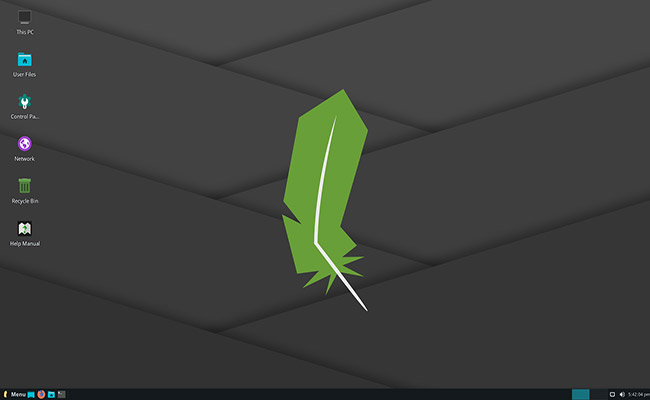
Right out of the gate you get access to the Mozilla Firefox browser complete with built-in support for Netflix along with the popular VLC media player for running videos and music offline. If you’re not a fan of Firefox, you can install Chrome instead and there’s no need to worry about email and cloud storage because Linux Lite comes with both Thunderbird and Dropbox. A few other notable apps and tools include Skype, Kodi, Spotify, TeamViewer, the LibreOffice suite, a password manager, and more. This lightweight Linux distro even includes access to Steam, which now supports a plethora of Linux-based video games.
Despite its name, Linux Lite is very close to a modern operating system in terms of its capabilities. Unfortunately (or fortunately, depending on your particular system), the distro requires around 8 GB of storage space to run. The installer comes in at around 1.5 GB so you won’t be able to fit it onto a regular CD but you can easily store it on a USB stick and boot it directly from the flash drive if you don’t want to download the installer to your hard drive. Linux Lite is certainly more demanding than other lightweight distros but it’s also one of the best in terms of features and performance.
Linux Lite Minimum System Requirements:
- 1 GHz CPU or better
- 768 MB of RAM
- VGA screen 1024×768 resolution
Latest stable version: 4.8
6. Elive
- Comes with more than 2,500 packages
- The project has been in development for 14+ years
- The installation process is a bit complicated
Elive is a small operating system with big ambitions. The Debian-based distribution is advertised as “maybe the best Linux OS ever made” and “probably the only distro you’ll stay with.” There are quite a few other catchy slogans like that on the distro’s home page, but is there any truth to them? While we wouldn’t go as far as to call Elive the best of the best, we will say that this is a very solid operating system that has a lot to offer. Perhaps even more importantly, the distro has very low system requirements and is lightweight enough to run on systems that are more than a decade old.
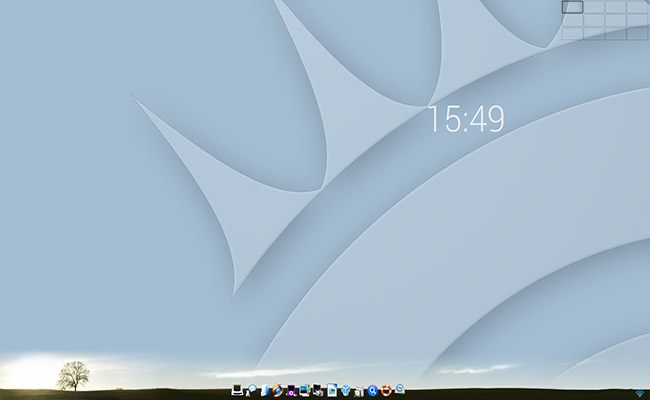
Elive comes with a visually appealing desktop environment based on Enlightenment, albeit with plenty of custom modifications on top. The developers stress the fact that Elive is much more than just Debian paired with Enlightenment. The operating system comes with more than 2,500 packages with robust integrations, unique designs, and plenty of special features. This project has been in development for over 14 years at this point and has been downloaded over 2 million times so you can bet Elive is as reliable as an operating system can get.
The installation instructions for Elive are a bit more complicated than those of other lightweight Linux distros but you shouldn’t run into any issues if you follow the steps listed here. Basically, you’ll need to use specific tools in order to create a bootable USB drive of Elive, otherwise, you may run into certain problems. The developers recommend using USBWriter if you’re a Windows user or Etcher if you’re a Linux or macOS user. The other catch is that you can only download the distro directly if you’re willing to support the project with a donation, which can be as small as $5. If you want to download Elive for free, you’ll need to enter your email address and wait about an hour to receive the download link.
Elive Minimum System Requirements:
- 500 Mhz CPU or better
- 192 MB of RAM
Latest stable version: 3.0
7. Ubuntu MATE
- Familiar desktop layouts for Windows and macOS users
- An impressive variety of built-in apps
- Not suitable for systems that are more than 10 years old
Ubuntu MATE is a very popular Linux distro that’s easy to recommend to novices and advanced users alike. Similar to Linux Lite, Ubuntu MATE is a particularly good choice for users thinking about switching from Windows or even macOS. The MATE desktop environment is a continuation of Gnome 2 and looks absolutely gorgeous even in its basic form. In addition, you have plenty of layouts and customization options at your disposal that can make the desktop look even prettier. A few notable layouts include Redmond (perfect for Windows users), Cupertino (perfect for MacOS users), Mutiny, Pantheon, and Netbook.
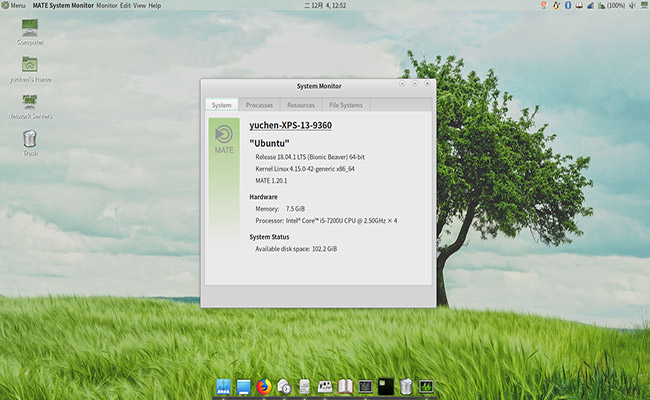
If you’re looking for a lightweight Linux distro that comes with plenty of helpful tools and features right off the bat, you’re going to love what Ubuntu MATE has to offer. Some of the more noteworthy pre-installed applications include Firefox, LibreOffice, Redshift, Plank, Network Manager, Blueman, Magnus, Orca Screen Reader, and more. There are also well-known tools like System Monitor, Power Statistics, Disk Usage Analyzer, Dictionary, Pluma, and Engrampa, among others. All of those are included with the base version of Ubuntu Mate but you can access the Software Boutique to download countless other applications in order to customize the OS to your specific needs.
Ubuntu MATE supports both 64-bit and 32-bit architectures and is compatible with a wide range of hardware ports, including Raspberry Pi. There are plenty of laptops and desktops that come pre-loaded with Ubuntu MATE but if you don’t want to buy a new system, you can simply download the operating system and create a bootable DVD-ROM or USB flash drive. Ubuntu MATE requires at least 8 GB of storage space so it’s not quite as lightweight as some of the other distros on this list and won’t work on completely ancient systems. However, you shouldn’t have any problems running the OS on a machine that came out sometime during the last decade.
Ubuntu MATE Minimum System Requirements:
- Pentium M 1 GHz CPU or better
- 1 GB of RAM
- 1024 x 768 display
Latest stable release: 19.10
8. Absolute Linux
- Timely updates
- Highly customizable
- Only supports 64-bit systems
Absolute Linux is another lightweight distro that focuses heavily on desktop use. Consequently, you can expect the operating system to come equipped with everything you need, including a browser, multimedia apps, and office suite, right out of the box. Absolute Linux is a Slackware-based distro that runs on the iceWM desktop environment and can easily accommodate very old hardware. One of the best features of this lightweight Linux distro is that it’s being developed by a very dedicated team that usually launches a new version once very year. There’s no need to worry about outdated software here.

The base version of Absolute Linux comes with a pretty impressive variety of apps. Some of the highlights include Google Chrome, Google Earth, LibreOffice, Kodi, GIMP, Inkscape, Calibre, and more. It’s probably best to stick with the base version if you’re a beginner but advanced users can modify Absolute Linux to their liking even before installing the OS. The process is fairly simple and involves adding software packages on top of the core files, or removing them if needed. The developers provide links to compatible package repositories on their website and there’s even a quick start guide for users who want to create their own customized distros.
The latest version of Absolute Linux takes up a little over 2 GB of space while the image size is just small enough to fill up a standard 700 MB CD. Like most distros, Absolute Linux has a live version that can be installed directly from a CD or flash drive. Unlike other lightweight Linux distros on this list, however, Absolute doesn’t have a 32-bit variant as the operating system was specifically designed for 64-bit machines. Before you download Absolute Linux make sure that your system is compatible.
Absolute Linux Minimum System Requirements:
- Intel 486 CPU or better
- 64 MB of RAM
Latest stable version: 2020.0223
9. Bodhi Linux
- Available in four different flavors
- Live chat, Wiki page, and forums
- Can run on systems that are more than 15 years old
Bodhi Linux is an Ubuntu LTS-based distribution that first launched nearly a decade ago. Like most of the distros on this list, the goal of Bodhi is to make old computers to feel new again. Despite requiring very few system resources, this lightweight Linux distro is very powerful and its Moksha desktop environment looks just as good as those of modern operating systems. Moksha is a continuation of the popular Enlightenment 17 environment that introduces new functionality while also removing bugs and unfinished features. The desktop environment looks great even in its base form but you can make it even better by installing one of the many themes supported by Moksha.
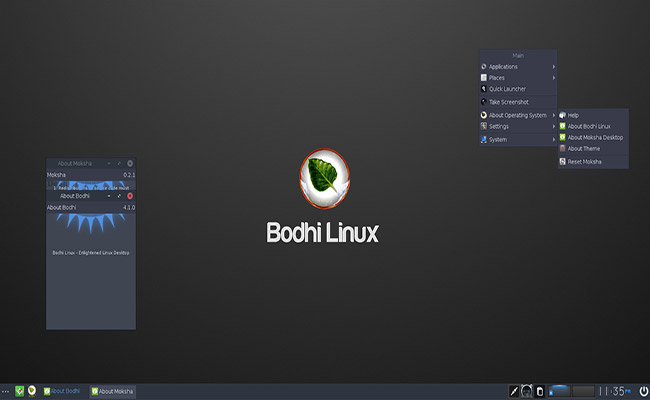
Bodhi Linux is available in four different flavors, each lighter than the last. The Standard edition is just what it sounds like and was designed to run on machines that support 64-bit architecture. If you want a version that’s a bit more modern you’ll need to look into the HWE (Hardware Enablement) release. This variant is similar to Standard but supports modern hardware and kernel updates. If you’re running a very old machine, on the other hand, the Legacy edition is for you. This release is optimized for hardware that’s over 15 years old and supports 32-bit architecture. Meanwhile, the fourth version is the most minimalistic one of all and allows users to only install the app packages they need, without any of the other bells and whistles.
Bodhi is an open-source project that gets constantly updated thanks to the continued contributions of its developers and its community. The developers have set up a forum where users can talk about their experience with the OS and there’s even a live chat service for those who require technical assistance. In addition, there’s also a very helpful Wiki page that contains tons of useful information about getting started and getting the most out of Bodhi Linux.
Bodhi Linux Minimum System Requirements:
- 500 Mhz CPU or better
- 256 MB of RAM
Latest stable version: 5.1.0
10. Porteus
- Modest design
- Available in seven different flavors
- Kiosk variant is great for setting up secure web terminals
Porteus is a streamlined and lightweight Linux distro based on Slackware. True to its name, the operating system is completely portable and can run from any type of bootable media, including CD, USB flash drive, and hard drive. Porteus takes up less than 300 MB of storage space and supports both 32 and 64-bit architectures, which makes it ideal not just for old systems but also for modern ones. A major selling point of this distribution is that it can boot up in just 15 seconds when running locally or around 25 seconds when running from a flash drive. This is thanks to a fairly unique feature that allows the OS to run directly from system RAM.

One of the other highlights of Porteus is its modular nature. Traditional Linux distributions feature a package manager that requires an internet connection to download various applications. That’s not the case here. Instead, the distro comes with pre-compiled packages that you can freely activate or deactivate depending on your needs. Modules need to be downloaded and stored locally and can be activated/deactivated by simply double-clicking on them. This feature improves the speed of the system, which only has to worry about the activate applications.
Desktop users can choose between seven different flavors of Porteus, each of its own desktop environment. Namely, there’s KDE, Xfce, LXDE, LXQt, Cinnamon, MATE, and Openbox. Alternatively, you can go with Porteus Kiosk if you need a secure operating system that you can take with you wherever you go. Porteus Kiosk restricts access to everything except its web browser, which is locked down by default to prevent users from downloading software or modifying any of its settings. This makes it an excellent choice for setting up web terminals, especially since Kiosk doesn’t save any passwords or browsing history.
Porteus Minimum System Requirements:
- Non-specified 32 or 64-bit CPUs
- 36 MB of RAM (1 GB of RAM for Kiosk)
Latest stable version: 4.0 (Kiosk 5.0.0)
Honorable Mentions
In order to keep this list sweet and to the point we only went with 10 of the most popular lightweight Linux distros available at the moment, but there are many more where those came from. Down below you can find a few other examples of small distros that also work very well on older systems. We encourage you to check out all of them.
Final Thoughts
It goes without saying that there’s no shortage of lightweight Linux distros to choose from. Some of the projects we talked about in this article are quite new, despite being aimed at old systems, but most of them have been around for almost as long as the hardware they are supporting. Whether you’re looking for a project helmed by veteran developers or a fresh one that you can watch grow and perhaps even contribute to, there’s bound to be a small distro out there that’s right up your alley.
As far as we’re concerned, we like using distros that come out of the box with most of the basic applications you’ll find on modern systems. Lubuntu, Linux Lite, and Ubuntu MATE are some pretty good examples. If you’re looking for distros that can run even on ancient hardware, however, there are few choices better than TinyCore, Damn Small Linux, and even Porteus to some extent. Regardless of which distro catches your eye, don’t forget to check out the official documentation just so you can make sure that your system actually supports the operating system.
Jason Moth
Related posts
4 Comments
Leave a Reply Cancel reply
Popular Articles
Best Linux Distros for Developers and Programmers as of 2024
Linux might not be the preferred operating system of most regular users, but it’s definitely the go-to choice for the majority of developers and programmers. While other operating systems can also get the job done pretty well, Linux is a more specialized OS that was…
How to Install Pip on Ubuntu Linux
If you are a fan of using Python programming language, you can make your life easier by using Python Pip. It is a package management utility that allows you to install and manage Python software packages easily. Ubuntu doesn’t come with pre-installed Pip, but here…









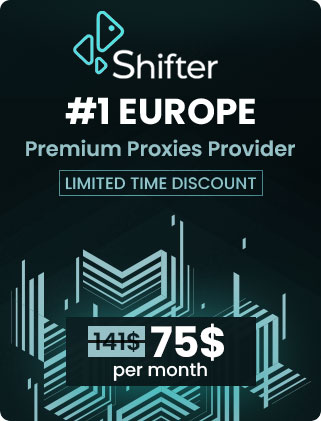


LETS CHECK INSTANT OS! It is reaalllyy light and faast manjaro-based mini-linux! Best idea from years I have seen.
Hola instala batocera linux te dejo el link del video https://www.youtube.com/watch?v=Jq4nl3i5AXI
any thoughts on zorin lite?
If linux were a commercial product I can’t imagine the complaints department.