Linux Mint is one of the most popular distributions of the Linux operating systems out there. It is right there at the top along with the Ubuntu. The reason why it is so high is that it is quite suitable for beginners and an excellent way to make a smooth transition from Windows.
The Linux Mint team is behind the latest and all other releases of this OS. We are already used to the fact that their software is solid and reliable. In case you haven’t had the chance to try Linux Mint so far, here is what you should know about it.
Linux Mint 19 Overview
Linux Mint 19 is the latest available release of this operating system. The creators used Ubuntu 18.04 to develop it. Those who download it can expect five years of support before the necessity to upgrade.
When it comes to desktop environments, you can choose between Xfce, Mate, and Cinnamon. The general opinion is that beginners and everyday users should stick to Cinnamon as it seems to present Linux Mint the way it deserves.
Cinnamon is an excellent choice if you are looking for pleasant aesthetics, but also if you need an interface that is easy to get around, and a wide choice of available apps. As long as your machine is not ancient, the chances are that is your best option.
Linux Mint 19 Features
We will start with the basic features you can expect from Linux Mint:
- Ready to work – as soon as you install it, the OS is ready to work.
- Completely free – on top of that, it is open-source, which means you can even take a look at the coding.
- Software manager – their software manager contains more than 30,000 packages.
- Elegant and modern design – extremely comfortable to work with whether you are a newbie or an experienced user.
- Little maintenance required – there is no need to install antivirus or anti-spyware.
Let’s take a look at the significant additions that you will find in Linux Mint 19:
- Timeshift – this utility allows you to set restore points to return the system to previous settings in case something goes wrong.
- Update manager – an easy way to install all available updates for your operating system.
- Software manager – you can find both apt and flatpak packages here.
- Cinnamon desktop environment – the new version of the Linux Mint also brings some improvements to Cinnamon.
How to Install Linux Mint 19
Linux is an open-source operating system, and Linux Mint is also a version that everyone can download for free. We suggest heading to their official website and starting the download the same way you would for any other software or file.
Once you have downloaded the file, you will need to use a DVD or USB drive to mount an ISO. Next, you use them to start the Linux Mint installation. The process is simple, and you should follow the instructions on the screen. You should complete the installation in a matter of minutes.
How to Start Using Linux Mint
You have finished the installation, and the system greets you with a welcome screen. The initial steps you make when using Linux Mint serve to adjust the system to your preference. The OS will ask you to create the first timeshift so that it can remember the default settings to restore to if anything goes sideways.
You will also have the option to install the desired drives and ensure that your Linux Mint version is up to date. Apart from that, you will have some other adjustments to enable you to tailor the system in a way that suits you. The process is quite user-friendly, and you will probably find it interesting to play with various options.
From the welcome screen, you can also access all the necessary documentation and the online help sections. You can as well visit the contribution page if you just discovered a bug or want to support the project financially.
Do not worry – you can turn off this welcome screen and prevent it from showing up each time you boot the OS. Make sure to tick the corresponding box, and you won’t be greeted by this screen next time.
The Interface
The first thing you will notice when you start Linux Mint is that it reminds you of Windows. You could say that there is some resemblance to Windows 7, which is precisely why this Linux distribution is an excellent choice if you were a Windows user up to this point.
Here is how the interface looks – at the top of the screen, you will notice a search box. The left side of the display features file and software managers, and other frequently used actions. At the bottom part of the window, you can notice a quick launch section where you can add apps you want to start quickly. You will also see the system tray at the bottom right, which further speaks in favor of the resemblance to Windows 7.
The interface is simple to navigate, and it won’t take more than seconds to get used to it, which is the reason why users love it.
Internet Connection
If you have a wire, all you need to do is to plug it into your machine. In a matter of seconds, your computer should connect to the internet. Linux Mint also enables you to connect to a Wireless network. In this case, head to the system tray and find the network option. Click the preferred network and do not forget to double-check the password to ensure you entered it correctly.
What Applications Do You Get with Linux Mint 19?
The intuitive Software Manager allows you to install a wide selection of apps, but we would like to focus on the pre-installed software for now. If you ever used a Linux version, you won’t be surprised that Firefox is the default web browser. Thunderbird is also the chosen e-mail client.
LibreOffice is your weapon of choice when it comes to office apps while GIMP should provide you with the opportunity to perform basic image editing. Media Player and VLC are there to play all sorts of media, and Rhythmbox focuses on sounds. It is interesting to mention that you also get a Transmission torrent client, and Hexchat if you are a fan of IRC chatting.
Mainly, the pre-installed apps provide everything you may need when you start using Linux Mint. The file manager is Nemo, and it should be straightforward to use to navigate around your system. It has all the expected features and commands, including searching, moving, copying, and deleting files and directories.
All the other apps are quite simple, and you might only need a bit of effort to learn how GIMP works. It is an exceptional graphics software that can even match Photoshop in some areas. If you consider that it doesn’t match your taste, you can always install a replacement from the Software Manager.
How to Use Software Manager on Linux Mint 19
If you ask us, the most important part about testing any operating system is experimenting with various available apps. When it comes to Mint, this Linux distro has a wide selection of applications that you can install from its Software Manager.
When you open the manager, you first notice the selected apps that are also called “Editor’s Picks.” The creators of Linux Mint have chosen the apps that you can consider installing. Some of the popular choices include WhatsApp, Spotify, Steam, Citrix, etc.
There are two ways to find your desired app. The first one is to enter the name into the search bar directly. If you do not know the exact app you need, you can browse through the available categories to check out what can be installed from the available repositories.
Before installing the app, you may want to find out more about it. The page of each app contains a detailed description, screenshots, as well as comments from existing users.
Other Crucial Features
Here are some additional details we noticed while using Linux Mint 19:
- Timeshift – we already mentioned the possibility to create a restore point for your system and return to it if something goes wrong. By analyzing the feature, we notice that making a restore point shouldn’t take more than five minutes, which is incredibly fast.
- Adjust everything to your preference – use the magic or right-clicking with your mouse on the desktop background. From the available settings, you can change backgrounds and pick the desired menus and themes to adjust everything to your taste.
- Hardware support – the system will probably automatically detect your hardware and recommend a particular driver. The chances are it will even offer you an option to pick between the official and the open-source variant. Alternatively, you can use the device manager to add drivers for your hardware. The point is that hardware support is phenomenal and will surpass all your expectations.
Is Linux Mint Better Than Windows?
It is hard to answer that question because we probably won’t be able to convince hardcore Windows fans that any Linux distribution is better. However, nobody can deny that Linux Mint has plenty of pros.
For starters, it is incredibly simple to install and use, which makes it attractive for newbies and beginners. You also get a wide range of pre-installed apps, and you could say that you have approximately 80% of what you get on Windows immediately.
It may take a bit of effort to adjust your Linux to play all your favorite games and make it suit all your preferences. Additionally, you cannot deny the fact that there are more programs available for Windows. However, Linux Mint has thousands of apps in its Software Manager, and that is more enough to serve your every need.
On top of that, Linux Mint is entirely free because Linux is an open-source OS. Not only you can download and use it without paying a cent, but you will also get a safer operating system than Windows. Linux is so safe and reliable that you won’t need any anti-virus software. That will save you more money and make your computer run faster because it is not burdened by antivirus.
Conclusion
That rounds up the basics on what you should know when starting with Linux Mint. Keep in mind that we reviewed Linux Mint 19, which is currently the newest version of this open-source operating system.
The installation process of LM19 is simple, and you can finish everything quickly. The setup will help you to make the first steps and adjust some of the details to your taste.
Once you reach the Cinnamon desktop, you will notice that Linux Mint looks beautiful and similar to some other OSs you might have used earlier. You can easily adjust everything to your preference, including menus, themes, and backgrounds.
The set of pre-installed apps is impressive and contains everything you need when beginning with Linux Mint 19. In case you are not satisfied with a particular software or looking for more apps, you can use the simple Software Manager to get them.
Hardware support is admirable, and the system will offer you an option to create timeshift points. These are restore points to save your system in case something goes sideways.
It is easy to figure out why that many users love Linux Mint 19. It is safe, reliable, beautiful, and suitable for beginners, which makes it the winning combination in the world of Linux distros.
Thomas Hyde
Related posts
1 Comment
Leave a Reply Cancel reply
Popular Articles
Best Linux Distros for Developers and Programmers as of 2024
Linux might not be the preferred operating system of most regular users, but it’s definitely the go-to choice for the majority of developers and programmers. While other operating systems can also get the job done pretty well, Linux is a more specialized OS that was…
How to Install Pip on Ubuntu Linux
If you are a fan of using Python programming language, you can make your life easier by using Python Pip. It is a package management utility that allows you to install and manage Python software packages easily. Ubuntu doesn’t come with pre-installed Pip, but here…







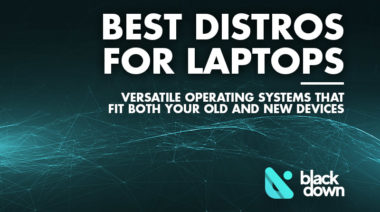

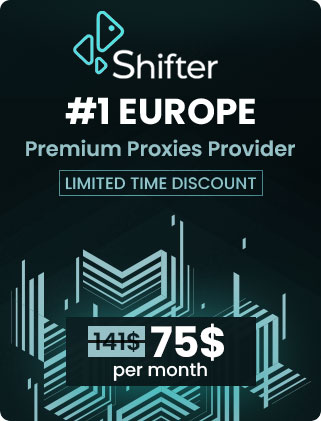


Nevertheless, as soon as one wishes to alter any settings [like getting rid of the powermanagements need to get a password to sleep] one has to master all that coding into the available command module. Is there a Linux distribution which does not require one to be a programmer. I’ve tried a number and the answer is NO.